- Top >
keiomobile2 password authentication method
Android 10
This manual is based on Android 10 (moto g8). Some details may differ depending on version, devices and environment.
-
Click [Settings].
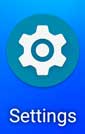
-
Click [Network & internet] - [Wi-Fi].
Turn Wi-Fi on if it is [Wi-Fi OFF].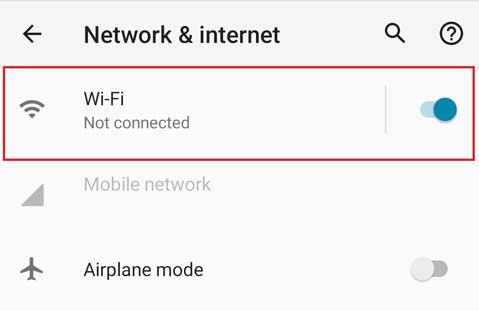
-
Select [keiomobile2] or [eduroam].
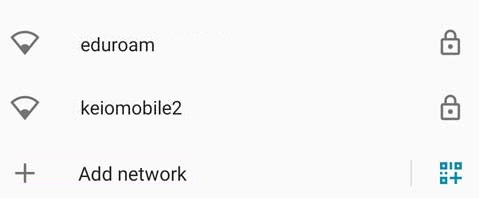
-
To connect to keiomobile2, after connecting to [keiomobile2], enter the following setting.
To connect to eduroam, after connecting to [eduroam], enter the following setting.
EAP method: PEAP
Phase2 authentication: MSCHAPV2
CA certificate: Security Communication RootCA2
※If CA certificate cannot be selected, see Download Root Certificate
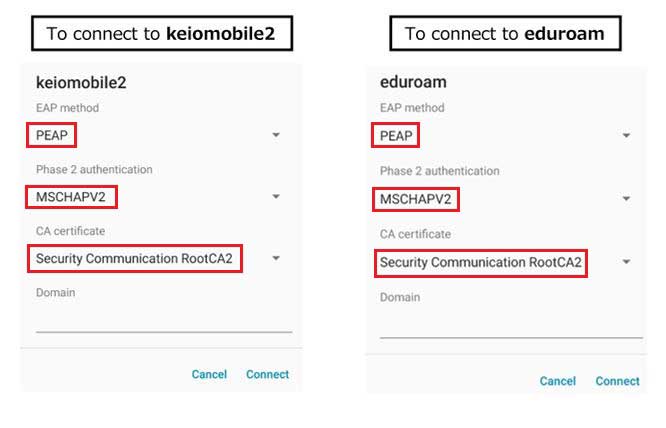
-
Enter [ID] and [Password] and finally, tap [Connect].
In the keio.jp (Keio ID) case, enter “Wi-Fi user name” and “Wi-Fi password”.
In the ITC account case, enter “Your ITC account@user.keio.ac.jp” and “Wi-Fi connection password at ITC account”.
※If you are asked to enter the domain, please enter as follows
in the keio.jp(Keio ID) case wrcore2.itc.keio.ac.jp
in the ITC account case wifi-entry.user.keio.ac.jp
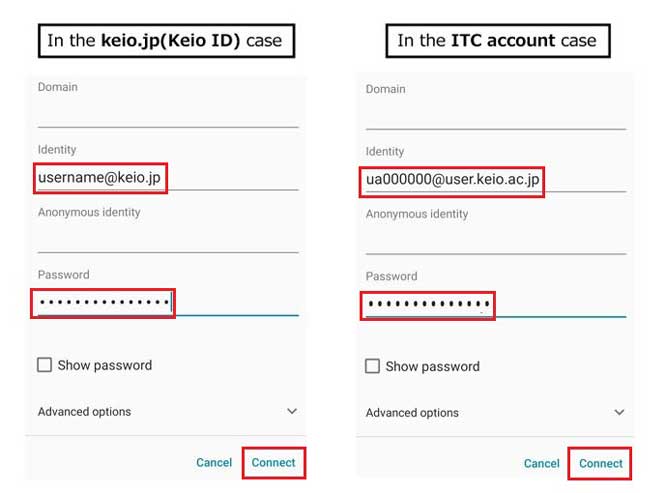
-
This completes the Wi-Fi connection process. If you have successfully connected, no further work is required.
Download Root Certificate
-
Start up the web browser and go to https://wifi-entry.user.keio.ac.jp/index.html.en
“Generate Wi-Fi password for keiomobile2” page shows up, then click the link “Seccurity Communication RootCA2” to download the certificate.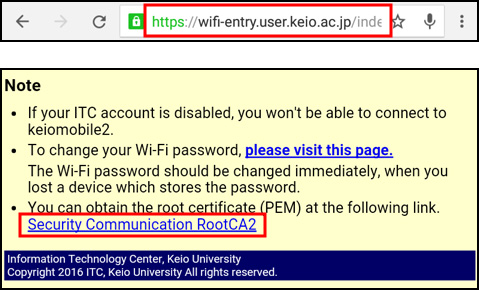
-
In [Name the certificate] window, enter "Security Communication RootCA2" for [Certificate name:] and "Wi-Fi" for [Credential use:].
Click [OK].
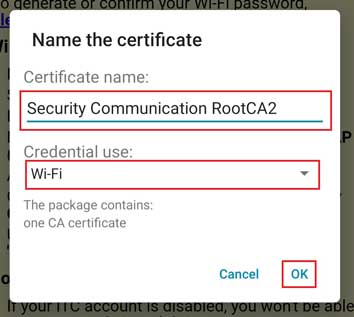
Last-Modified: July 28, 2023
The content ends at this position.




