CMR Cloud Users Manual
Invitation mail
After completing scheduling of a WEB meeting, send out invitation e-mails.
Click [Participate in the Webex Meeting] entered in the invitation e-mail and you will be able to participate in the meeting. Please download and install the Webex application as instructed.
If Microsoft Edge is used, you have to download the Webex application each time you participate in a meeting. If you want to download the Webex application one time only, please use Internet Explorer or Chrome etc.
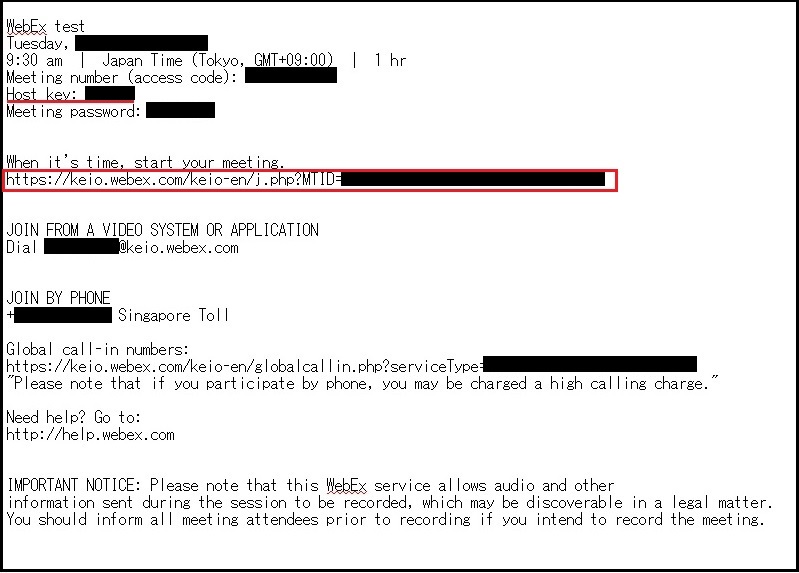
The following screen is displayed before the meeting time. * The meeting will not start even if you click "please start the meeting",
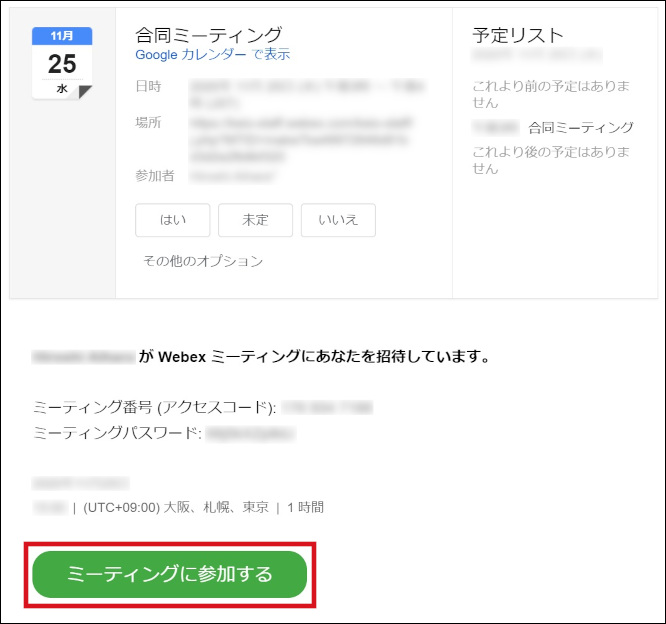
After the meeting has started, the following screen is displayed and after the name and e-mail addresses are entered, you can click [Participate] to participate in the meeting.br /> The name and e-mail address that have been entered cannot be used outside of the display during the meeting.
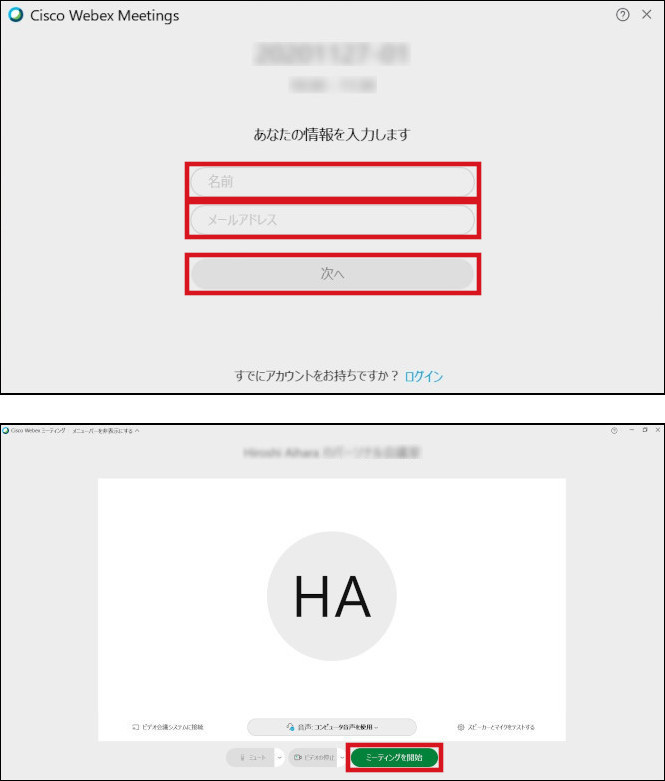
Changing host
The host of the meeting can be changed. To change a host, the host key entered in the invitation e-mail is necessary.
As the changing procedure, click [Recover the role of host] from [Participants] on the menu bar. The screen used to enter the host key is displayed. After entering the host key, click [OK].
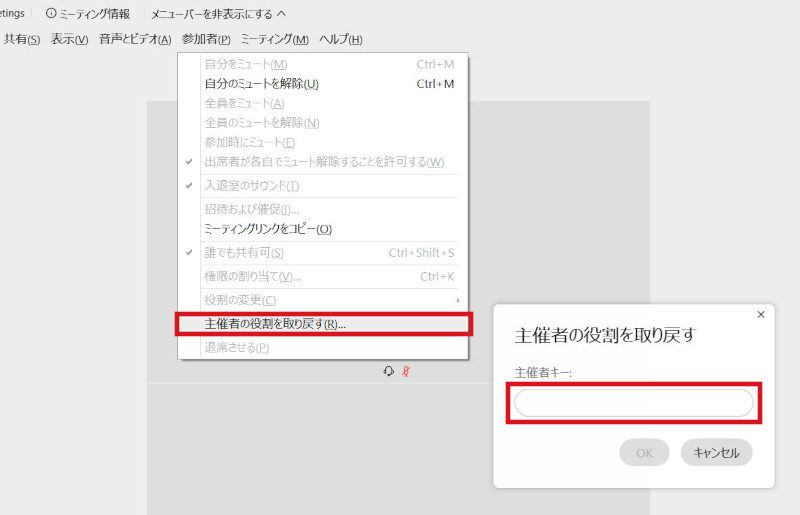
Sharing audio (VoIP)
By enabling the microphone, participants can share their voices in each other. Click on [Connect audio] and click on [Connect] in the [Audio connction] window.
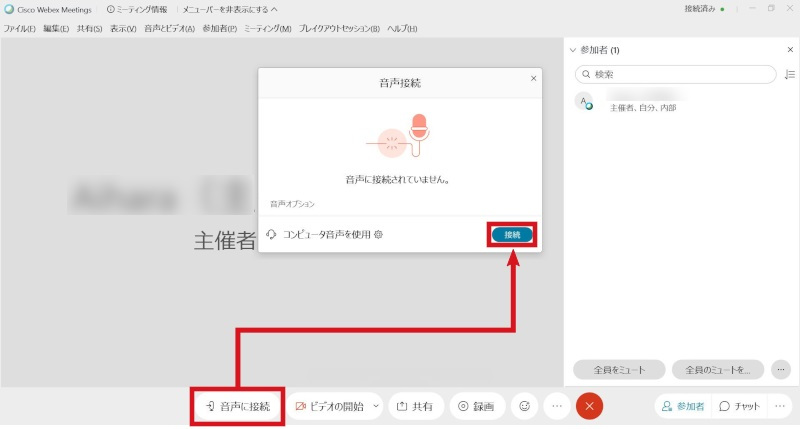
Using on mobile
Click on a microphone icom for conversation in each participants.
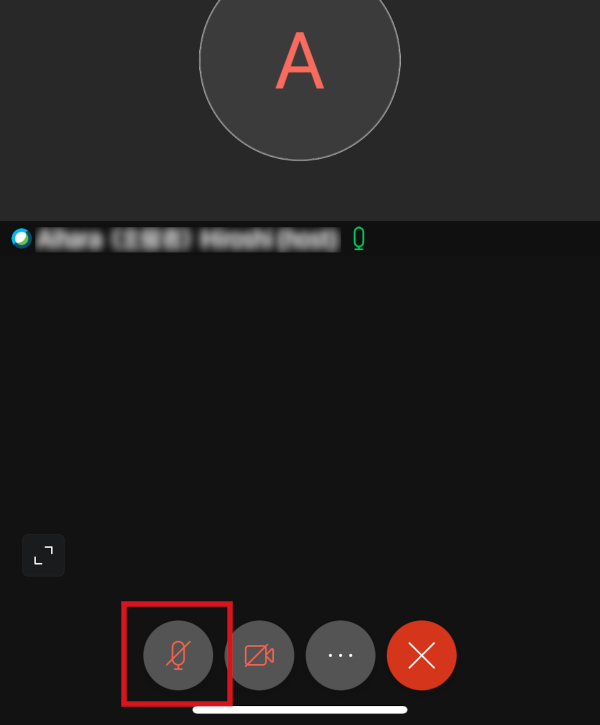
Document sharing
It is possible to share a document from a PC or TV terminal.
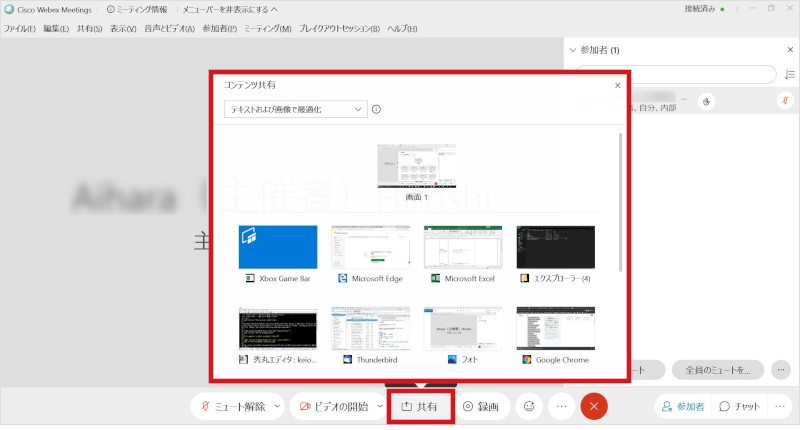
Presenter authority
The host can nominate participants as presenter, host or cohost in the list of participants.
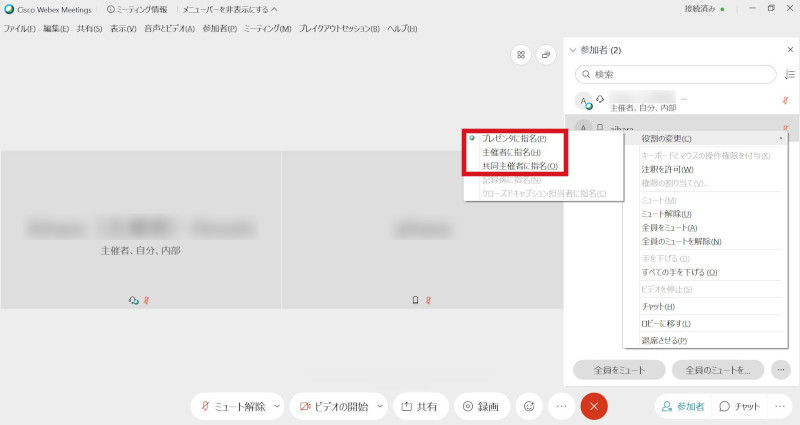
Video-recording function (unusable)
The video-recording function does not provide a service. (The video-recording button can be pressed, but the video cannot be played.)
Video Conference Terminal
To participate in a meeting by video conference terminal, enter into the terminal the 9-digit meeting number from your invitation e-mail (where it says "Participate via the video conference system or application" followed by @keio.webex.com).
-
Note 1) With some machines, the entry method may differ from that indicated above.
-
Note 2) With some machines, the first person to participate in the meeting using a video conference terminal may be rejected.
In order to avoid this, please first participate in the meeting “as a host” from a PC and then connect using a video conference terminal. For the way to become a host, please see “Change host”.
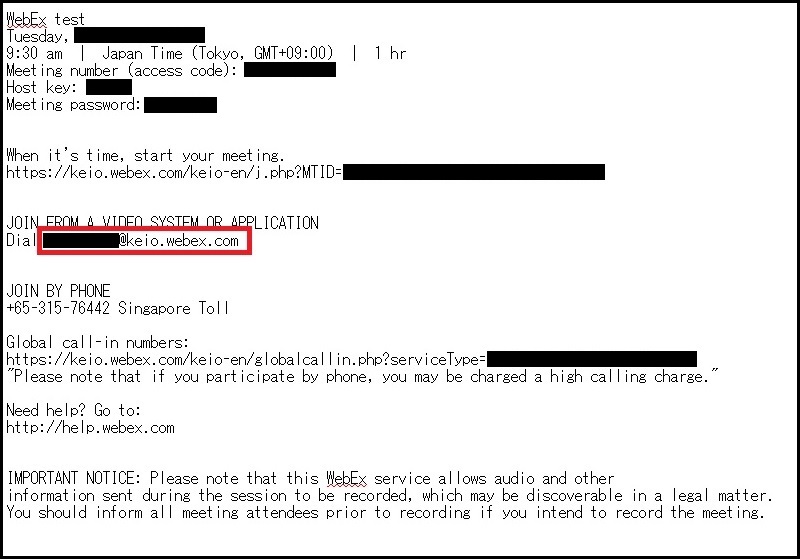
Below, a table of terminals whose operation has been confirmed by the ITC is presented. If you connect with any terminal that is not in the table, the ITC will not provide support for their use.
| Maker | Model | Version | Usable | Remarks |
|---|---|---|---|---|
| Cisco | MX200/300 | 7.x | ○ | |
| Cisco | C20/40/60/90 | 7.x | ○ | |
| Cisco | SX20 | 7.x | ○ | |
| Cisco | EX60/EX90 | 7.x | ○ | |
| Polycom | HDX | 3.1.4 | ○ | |
| Polycom | Polycom RealPresence Group Series | 4.1.5 | ○ | |
| Sony | PCS Series | - | × |
1. The above are terminals whose operation the ITC has confirmed.
2. Refer to the following page operated by Cisco. https://collaborationhelp.cisco.com/article/en-us/ipxxr2
Please refer to the detailed manual here
Participation from a telephone
When participating from a telephone, be careful, because telephone charges will be levied.
Inquiries
E-mail answers to inquiries may be delayed after 5:00 pm on weekdays, on Saturdays, national holidays, and school holidays.
Last-Modified: December 10, 2020
The content ends at this position.




