How to set the email address for notifications
A. Setting the email address for notifications
Your e-mail address be used only for sending notifications from Keio University.
We strongly recommend registering an e-mail address to be able to check your ID (Guarantor ID) or reset the password online.
Follow the procedure below to register it.
- Log in to the keio.jp using the User ID (Guarantor ID) (e.g. 99999999@gr).
-
A message that prompts you to register the email address for notifications is displayed if it is not set. Select [Register].
If [I do later] is selected, the message is displayed again when the user logs in to the system next time or go back to the top page.
This message is no longer displayed after registering the email address for notifications.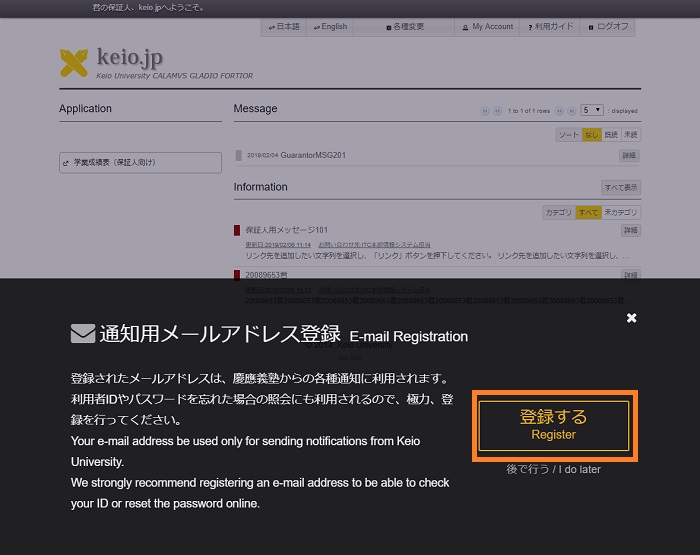
-
The screen for setting the email address for notifications appears. Enter the notification email address, the email address for notifications (for confirmation) and the current password (the initial password or the password set by you), and then click [OK].
You cannot set the Keio ID (e.g. keio-taro@keio.jp) here.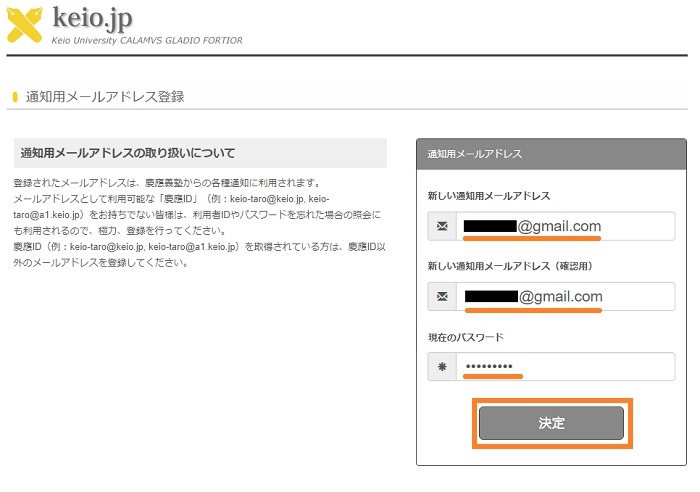
-
A message saying that the registration has completed appears.

-
Email is sent to the email address for notifications you have just registered.(Email is sent within 10 minutes.)
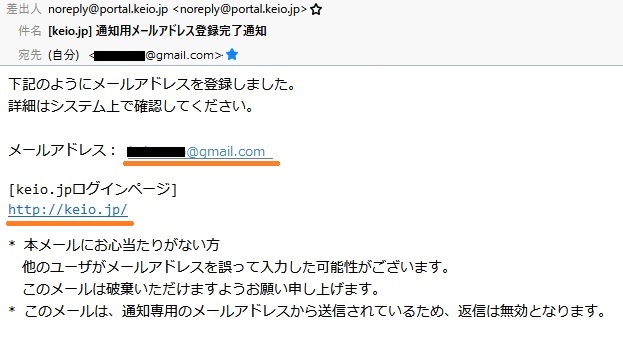
B. Contact information
See the contact information written in the [Information for Guarantors].
Reference: Cell phone email address setting precautions
If you cannot receive an email at the email address of your cell phone etc., domain limits may have been set.
Make sure that the following domain has not set domain limits. Check your cell phone company's domain limits confirmation method at the following links.
If you cannot receive email even after revising the following setting, make sure that a check has been placed at [Other settings: notify by email] in the message sender's settings.
Sender's domain: portal.keio.jp (sender's address: noreply@portal.keio.jp)
- NTT docomo
Reception/rejection settings
- Y!mobile
Spam mail prevention function
Last-Modified: September 3, 2021
The content ends at this position.




