Using Android
Introduction
An example of using the Google Workspace(formerly G Suite) service on an Android environment is shown below.
The contents shown here have been confirmed to operate under the following environment.
- Device: Pixel C
- OS: Android 11
The contents may differ depending on the device.
Please check here when an error occurs.
Account settings
-
Tap [Settings].
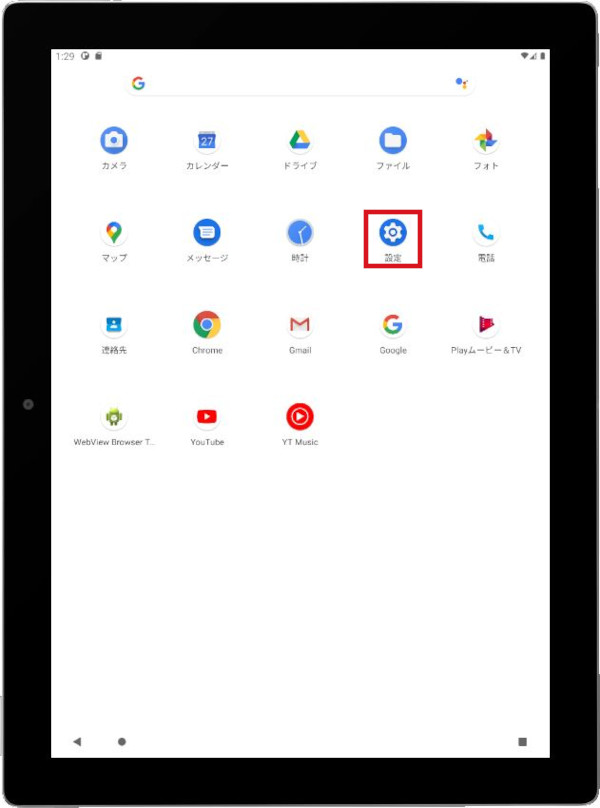
-
Tap [Accounts].
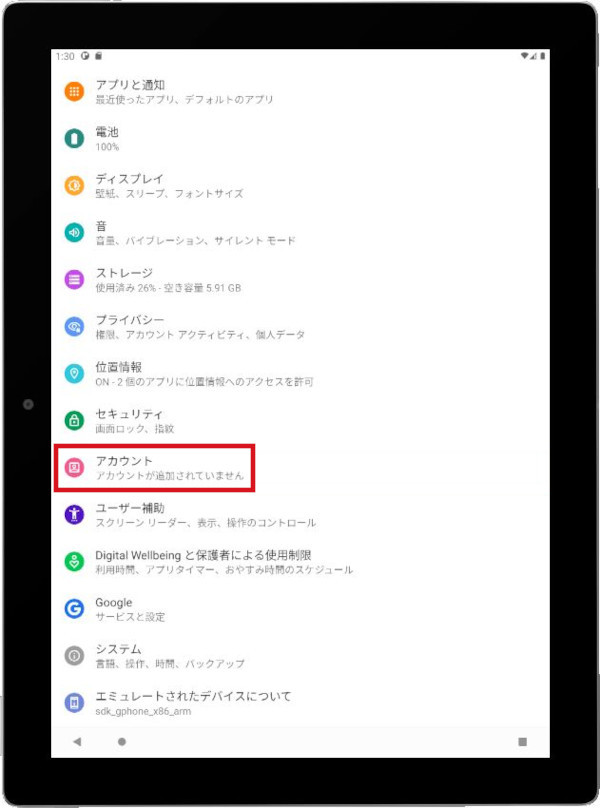
-
Tap [Add Account].
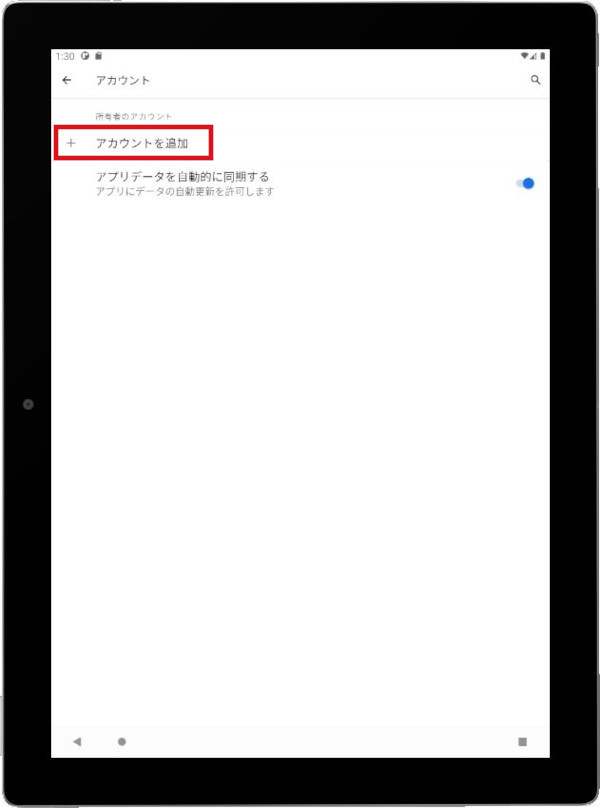
-
Tap [Google].
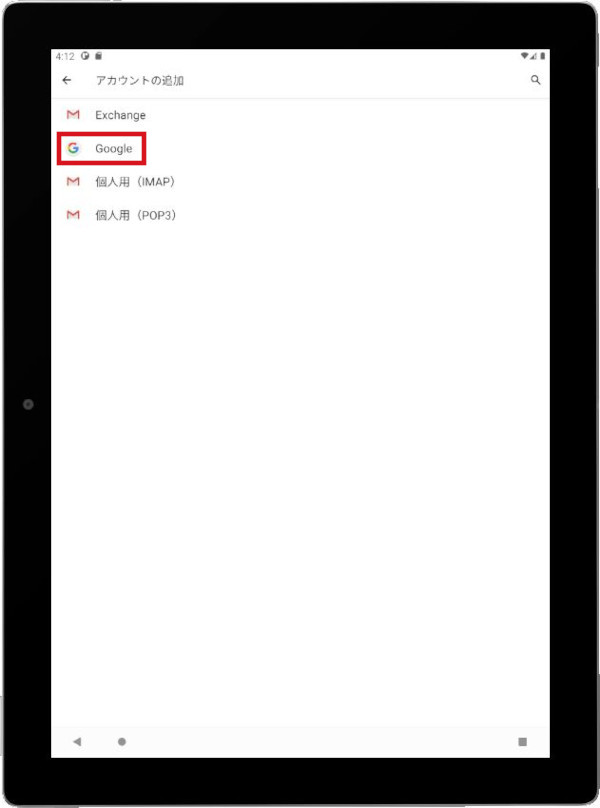
-
Enter the following information.
Email or phone: Keio ID (e.g., xx@keio.jp)
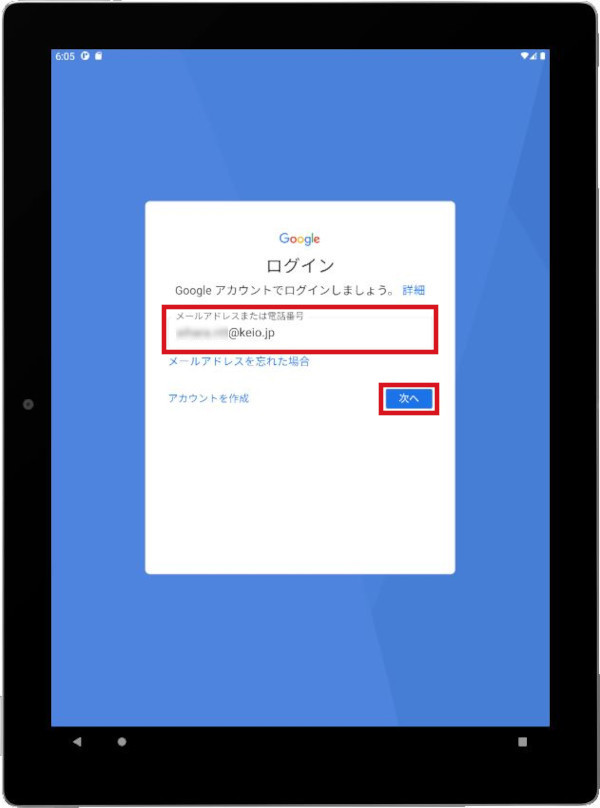
-
Read the Terms of Service, and tap [Accept].
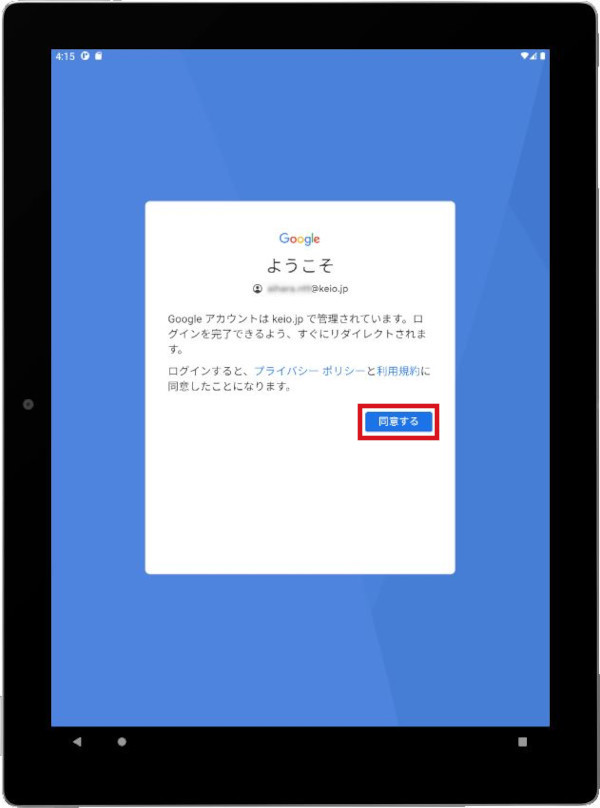
-
Since the keio.jp login screen is displayed, please log in.
-
Tap [MORE].
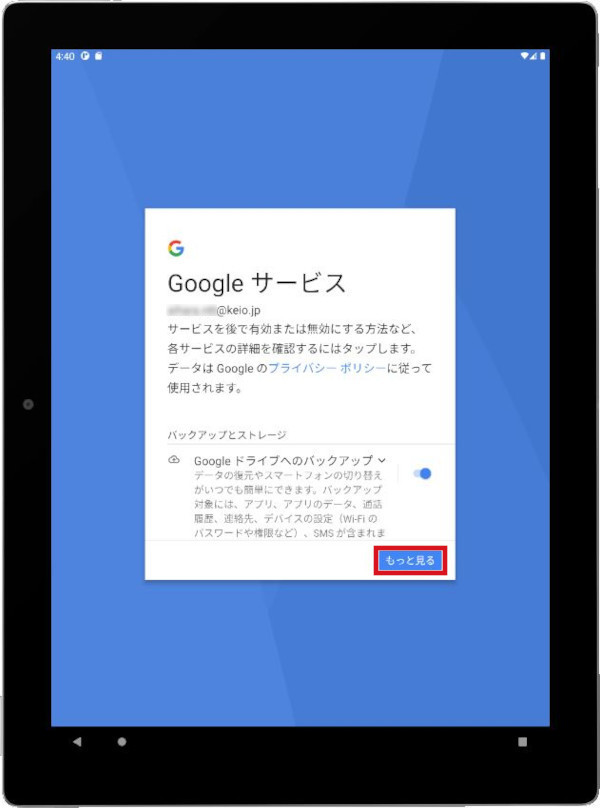
-
Tap [ACCEPT]. This is end of account registration.
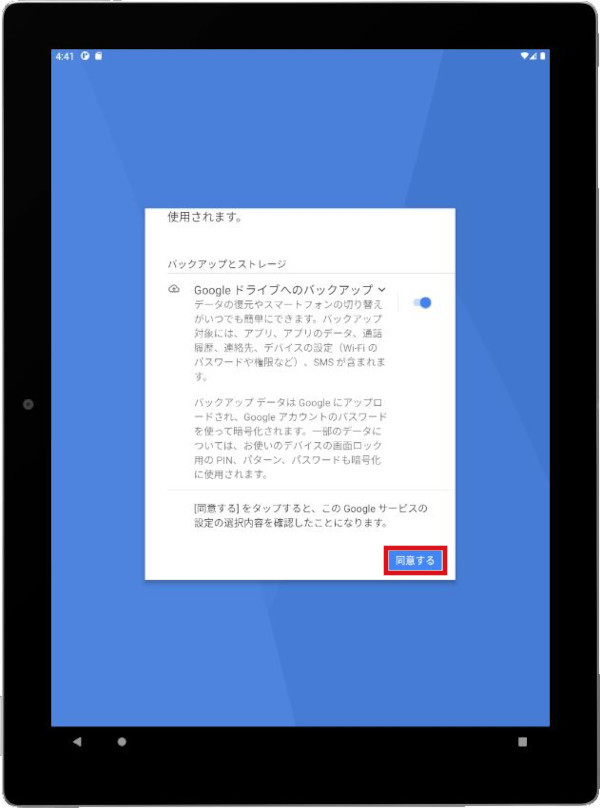
Using Gmail
If you have not yet "set up your account", do so before moving to the next procedure.
-
Launch the Gmail app.
If you do not have the Gmail app, download it from Google Play (the Play store).
You will need a Google account to use Google Play (the Play store), but you should use your own account, not your Keio ID (e.g., xx@keio.jp) account.
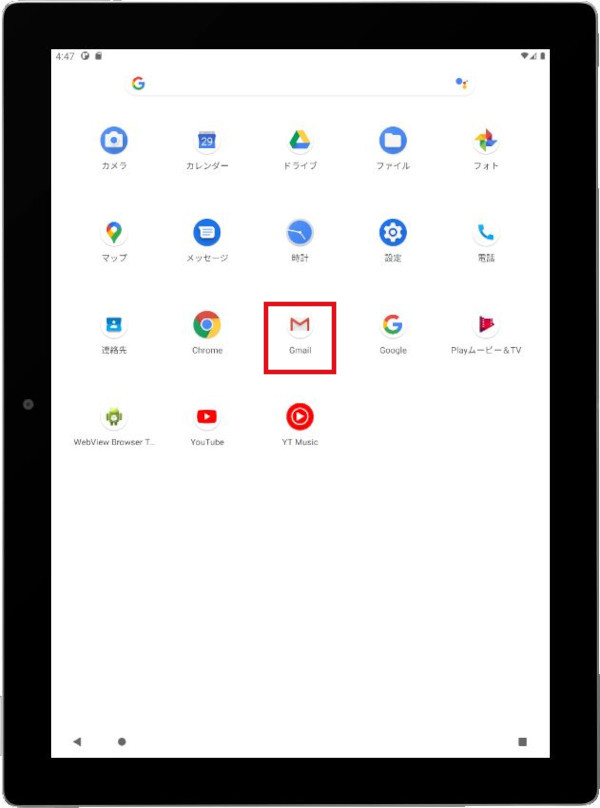
-
Tap the menu at the top right.
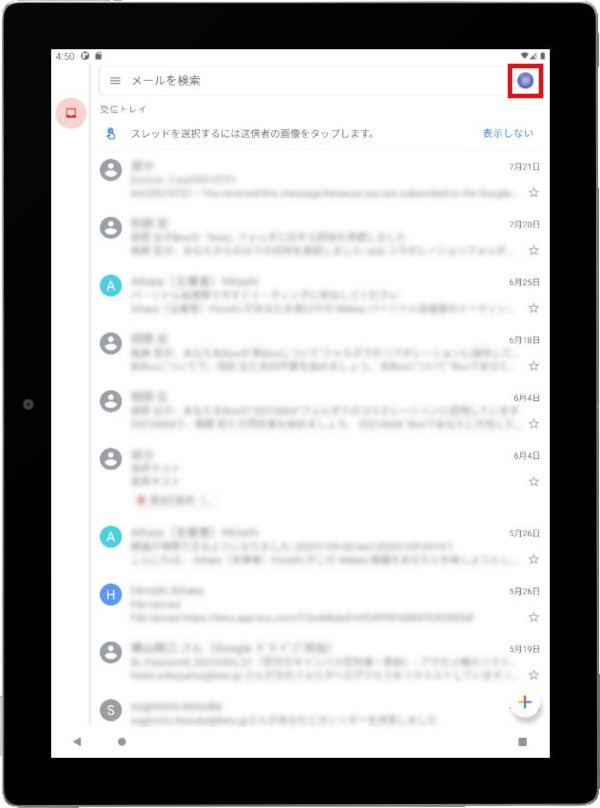
-
You account name is displayed, you can use Gmail.
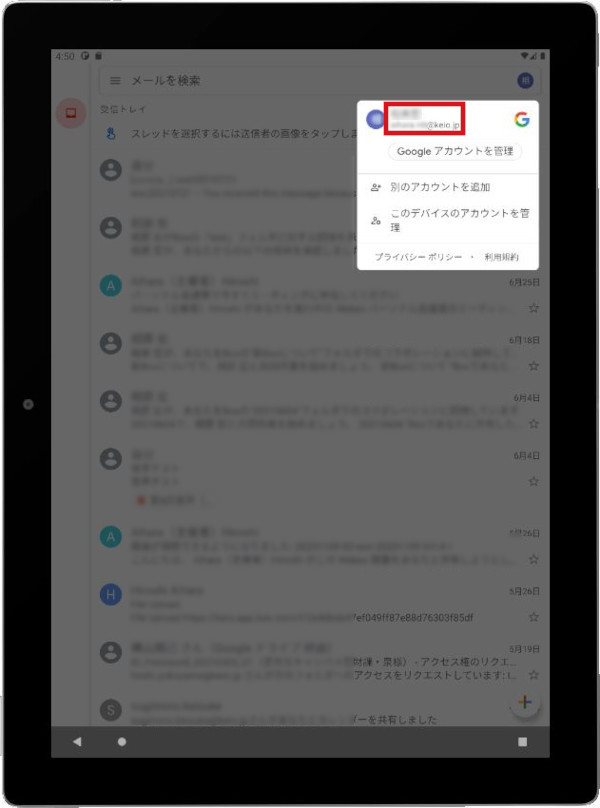
This will allow you to use Gmail.
Using Drive
If you have not yet "set up your account", do so before moving to the next procedure.
-
Launch the Google Drive app.
If you do not have the Gmail app, download it from Google Play (the Play store).
You will need a Google account to use Google Play (the Play store), but you should use your own account, not your Keio ID (e.g., xx@keio.jp) account.
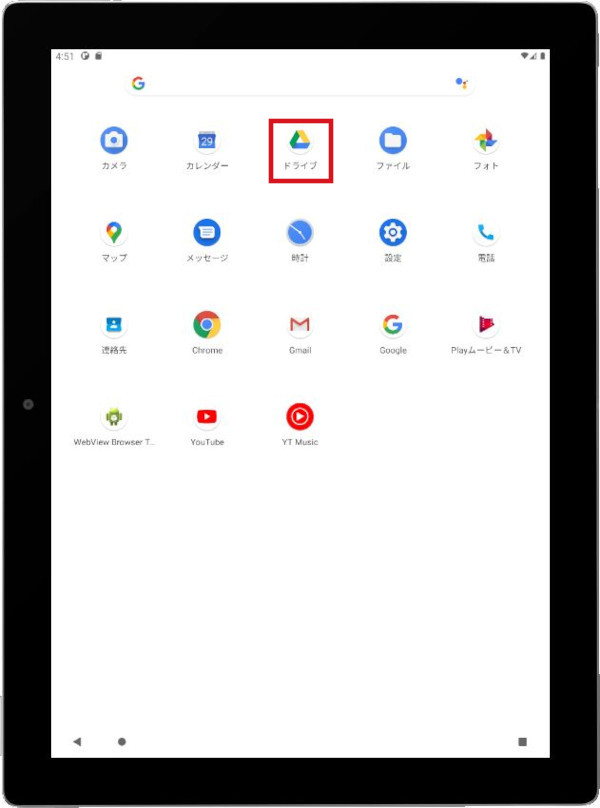
-
Tap the menu at the top right.
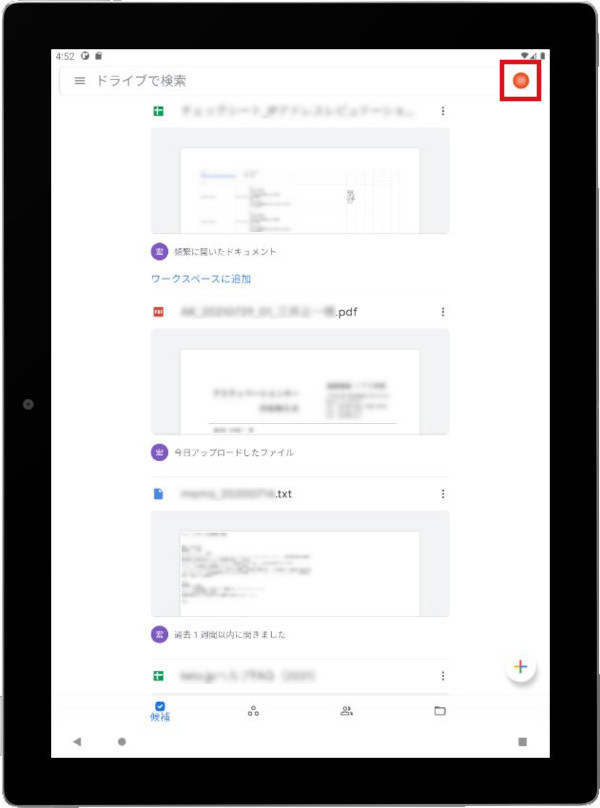
-
You account name is displayed, you can use Google Drive.
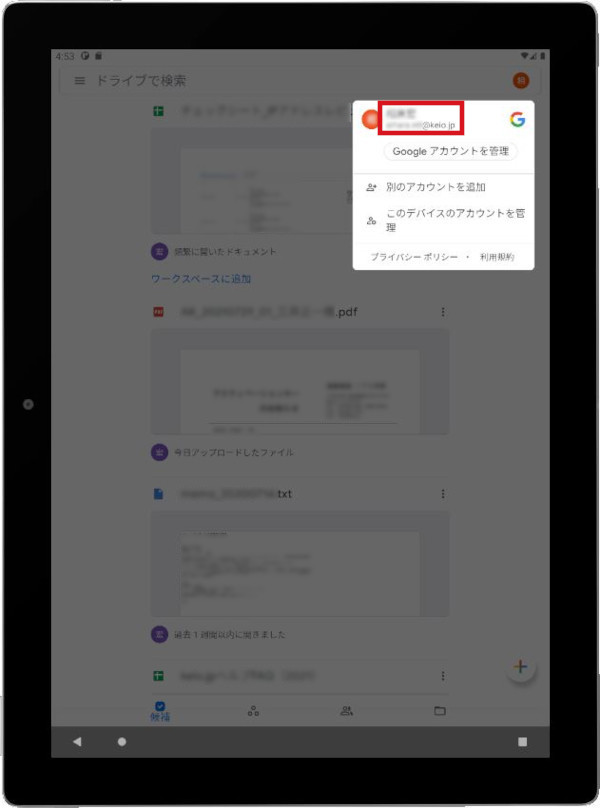
This will allow you to use Drive.
Using Calendar
If you have not yet "set up your account", do so before moving to the next procedure.
-
Launch the Calendar app.
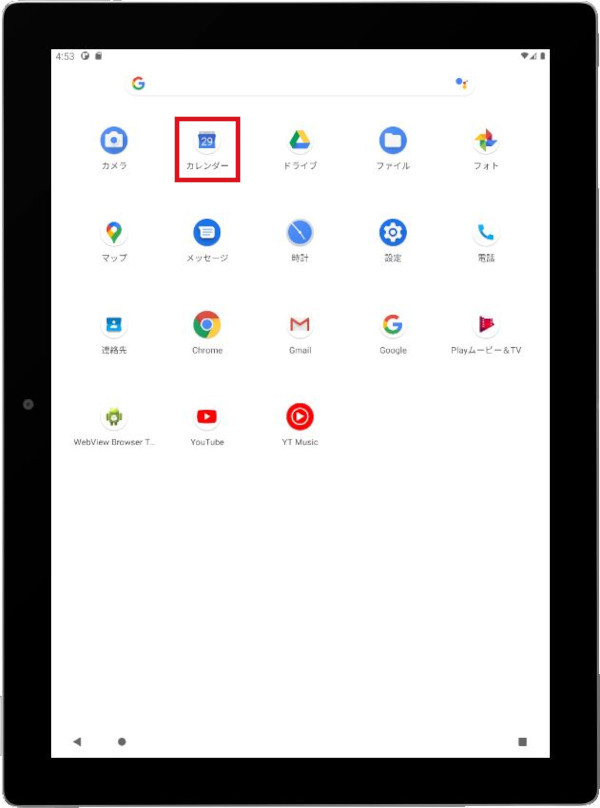
-
Tap the menu at the top left.
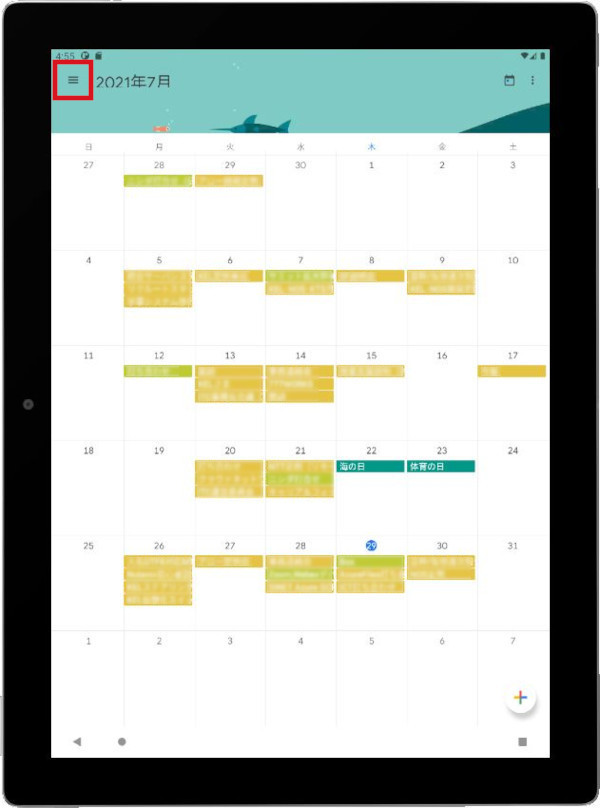
-
You account name is displayed, you can use calendar.
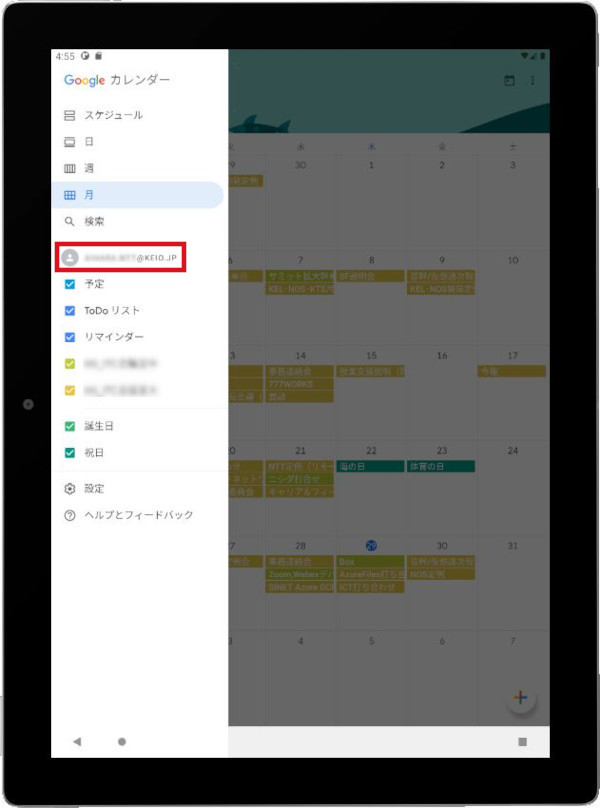
This will allow you to use the Calendar.
If the contents of the calendar are not up to date, tap the "Refresh" button from the menu at the top right.
Using Contacts
If you have not yet "set up your account", do so before moving to the next procedure.
-
Launch the Contacts app.
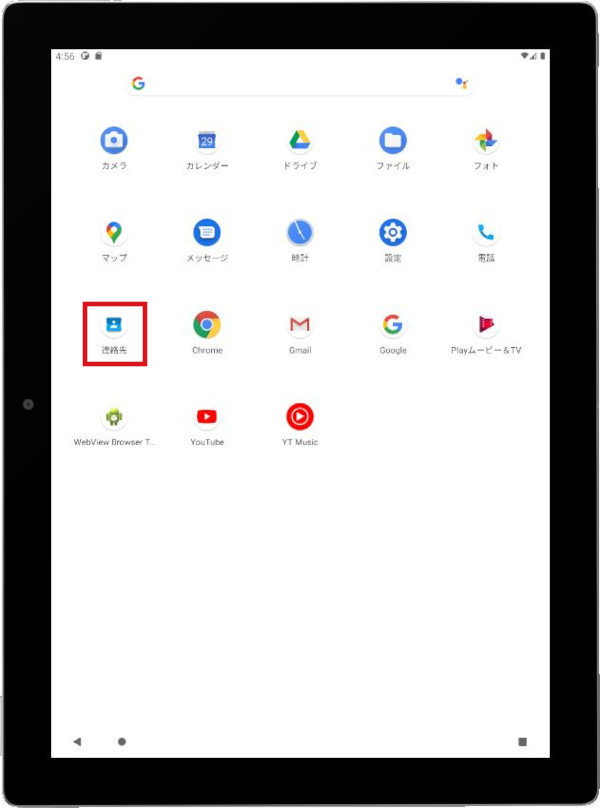
-
Tap the menu at the top left.
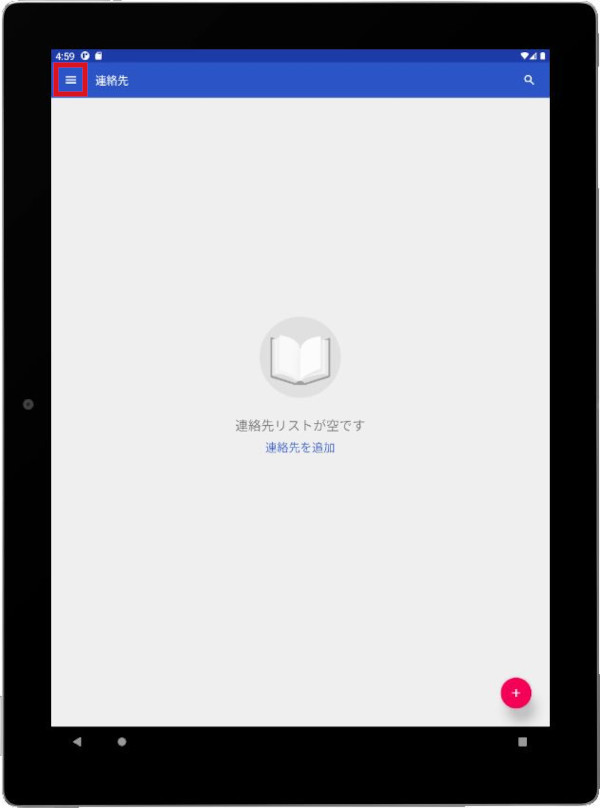
-
Tap [Settings].
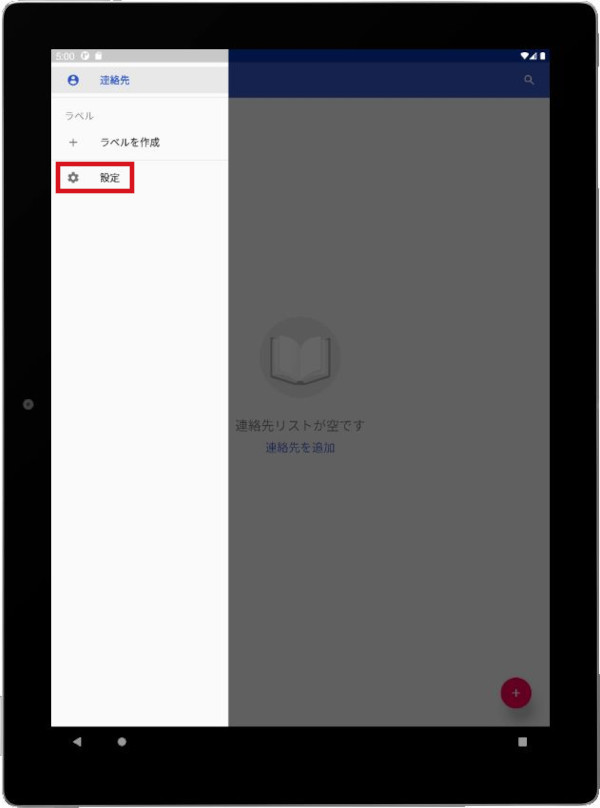
-
If the account is displayed, the Contacts becomes available.
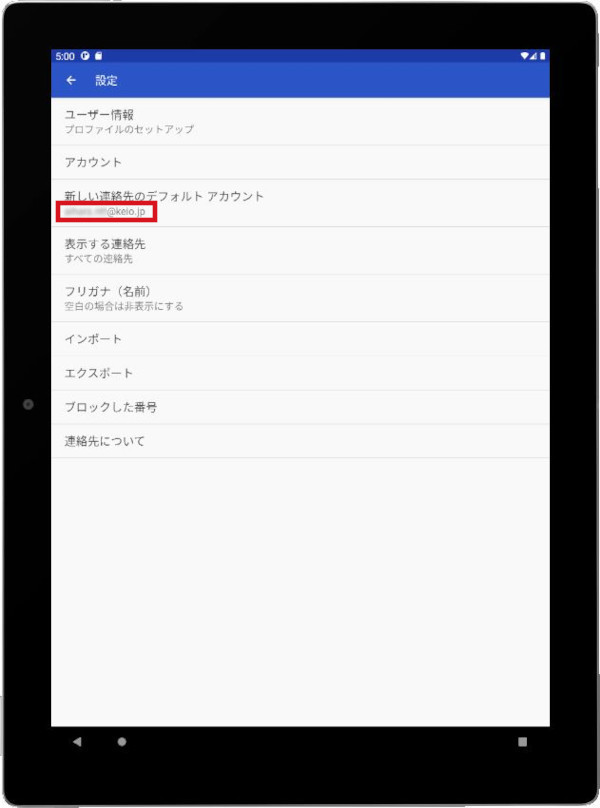
Last-Modified: September 19, 2024
The content ends at this position.




