Member management
-
Select "Groups" from the menu.
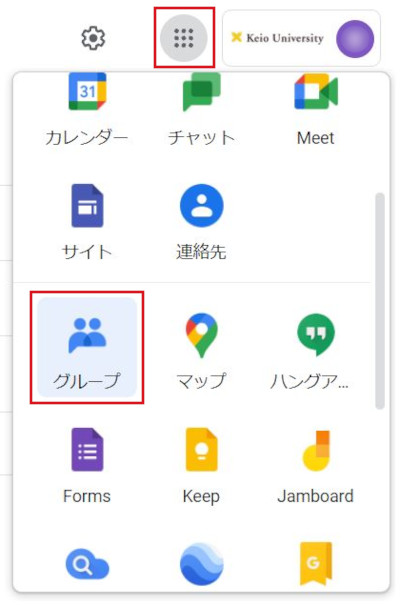
-
Click the group (mailing list) that you want to set.
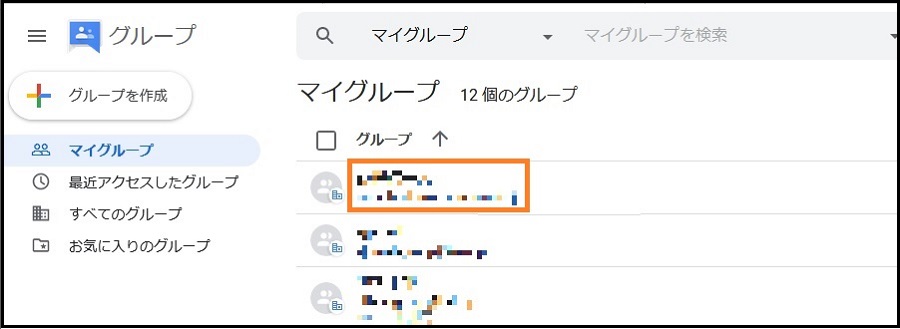
-
Click "Members" under "People".
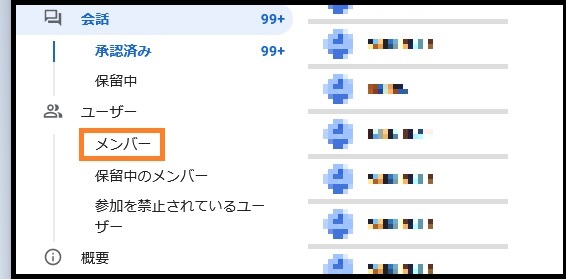
Settings for each member
Perform the following procedure to make settings for each member.
Changing the role
To appoint a member as an owner or manager, click the icon in the Role column and choose "Owner" or "Manager".
To set an owner or manager as a member, choose "Member".
For information about the role of a member, refer to this page.
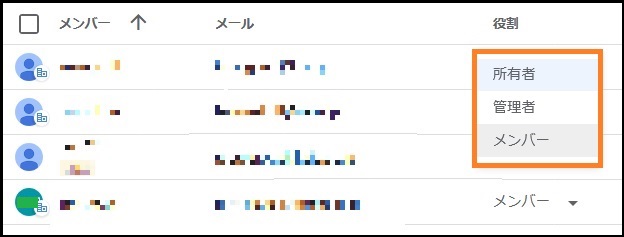
Changing the subscription setting
Email notification setting for member posts can be configured.
- Email: Send an email each time a message is posted.
- Abridged : An email containing 25 messages is sent.
- Daily Digest: An email containing up to 150 messages is sent at least once everyday.
- No email: No email is sent.

Changing the posting restriction
This setting restricts posting by the member.
- Not allowed: Unable to post a message.
- Allowed: Able to post messages.
- Moderated: The owner/manager can determine whether or not a message can be posted.
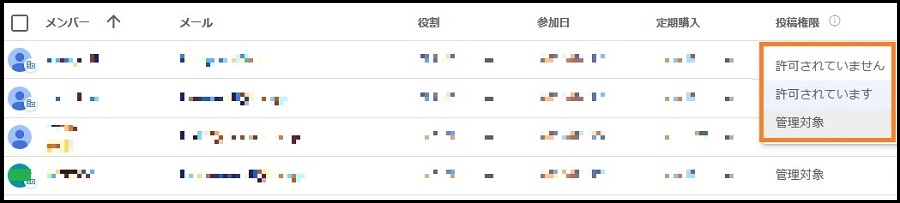
Setting multiple members
Click on the icon of the setting you want to change (Role, Subscription or Posting) and change the setting.
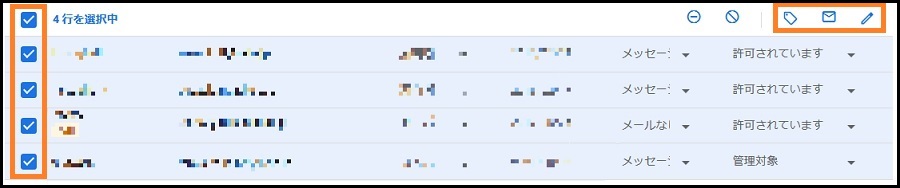
Removing a member
Select the member whom you want to remove from the group and click the "Remove member" icon at the top.
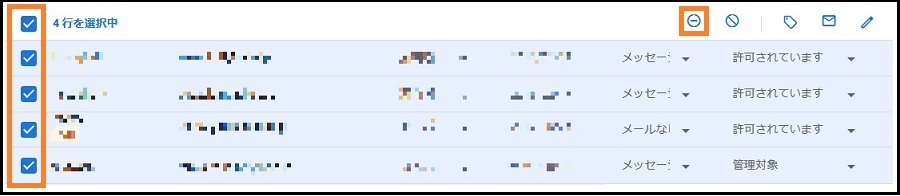
Banning a member
Select the member whom you want to ban from the group and click the "Ban users" icon. A confirmation message appears. Click "OK".
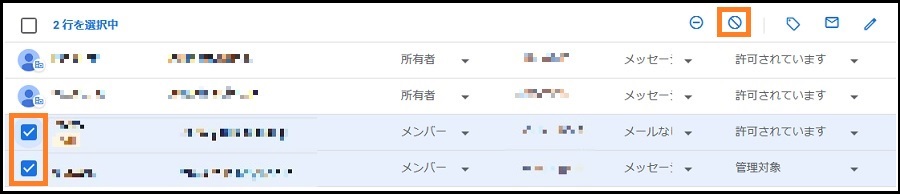
To unban a banned member, select "Banned users" under "People".

Then, click the "Unban user" icon. Click "Members" to check that the unbanned user is in the list.
Last-Modified: November 10, 2021
The content ends at this position.




