Questionnaire (State of responses list)
e,State of responses list
1.Confirming state of responses
To see the state of responses, click the Questionnaire name in the [Questionnaire/mini test/Other] box.
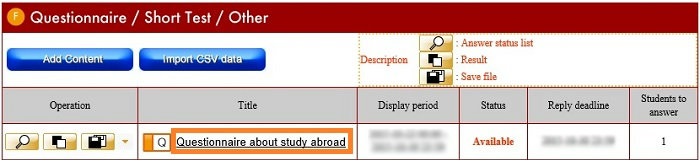
The [Questionnaire details] screen opens.
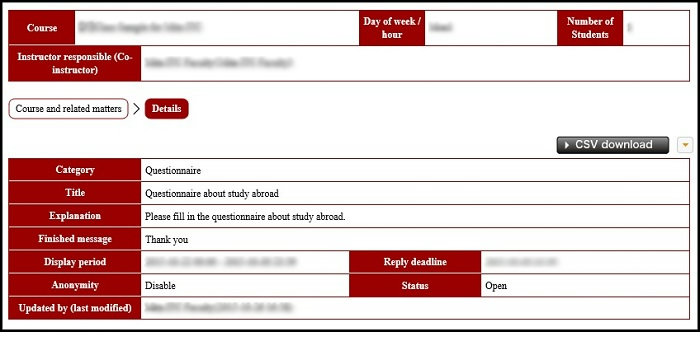
Click the [State of responses list] button on the bottom of the screen.
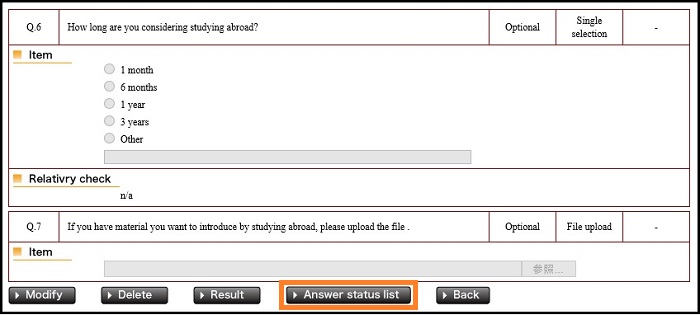
The [State of responses to Questionnaire list] screen is displayed.
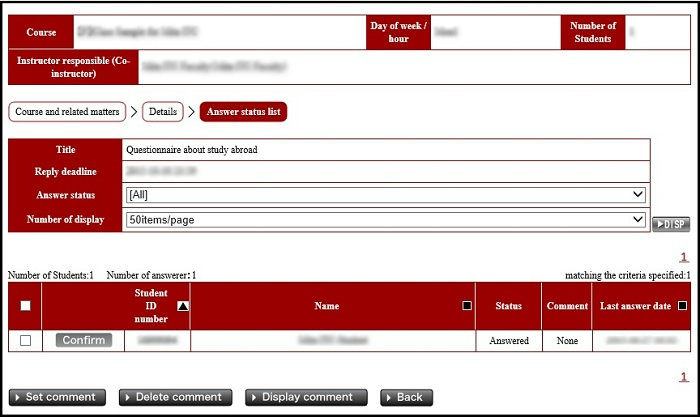
Even if you have pressed the State of Responses List (magnifying glass mark) button on the left side of the Questionnaire name in the [Questionnaire/mini test/Other] box, you can display the [State of response to Questionnaire list] screen.
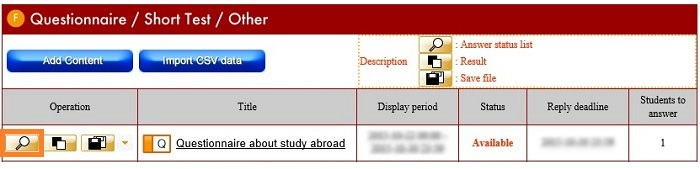
The small buttons beside the Enrollment No, Name, and final response date and time are used to sort responses.
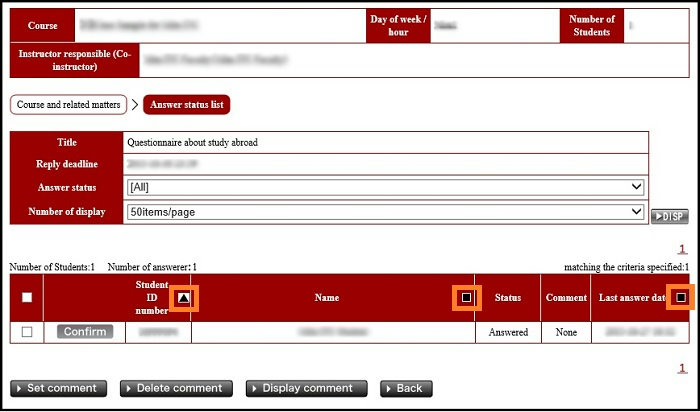
If Anonymity is On, Enrollment No. and name are not displayed.
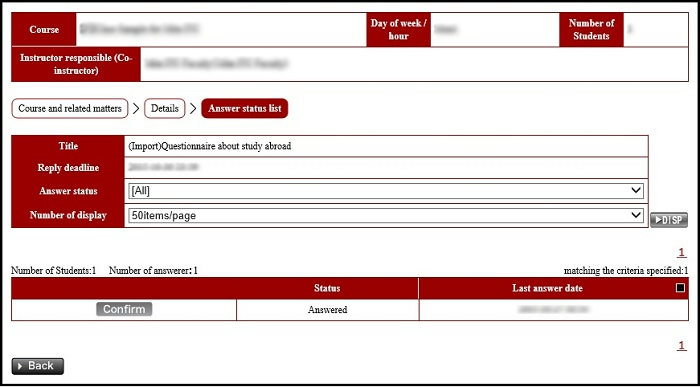
You can display only Questionnaires with responses completed by setting [Responses completed] beside the [State of Responses] and pressing the [Display] button.
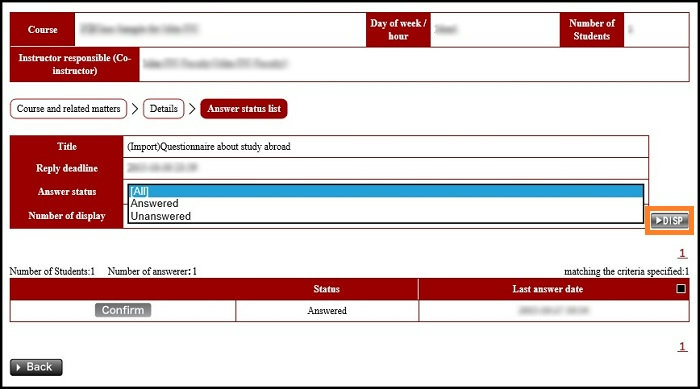
You can select the number to be displayed per page by selecting 10, 20, 30, 40, 50, or All.
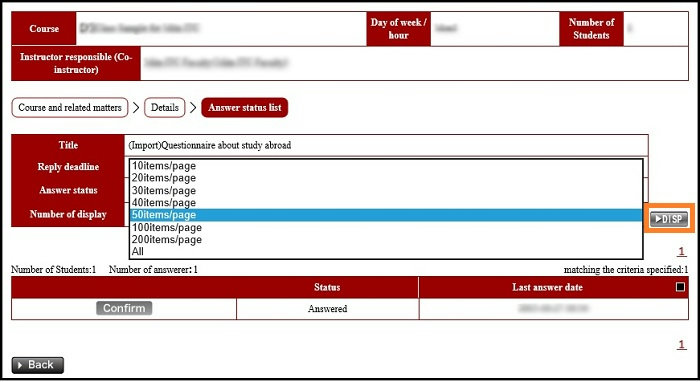
Press the [Confirm response] button, to see details of each Questionnaire.
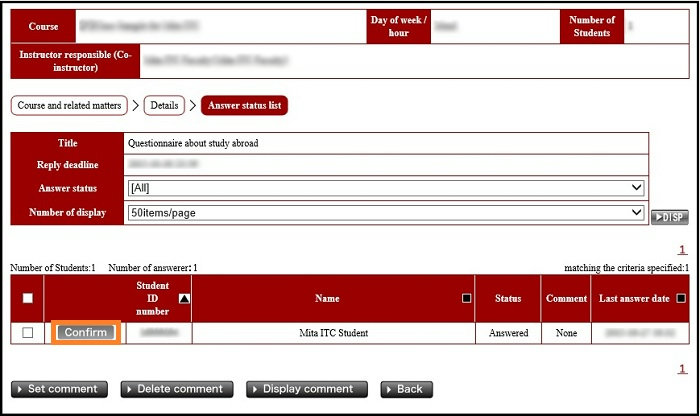
The [Confirm Questionnaire response details] screen opens.
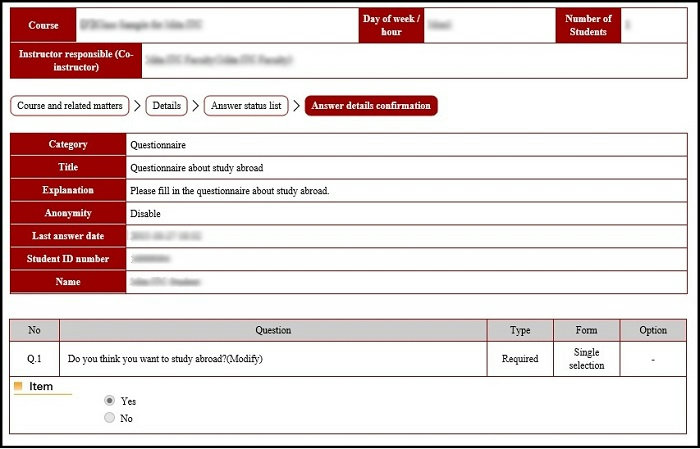
After confirming the contents, press the [Return] button on the lower left of the screen.
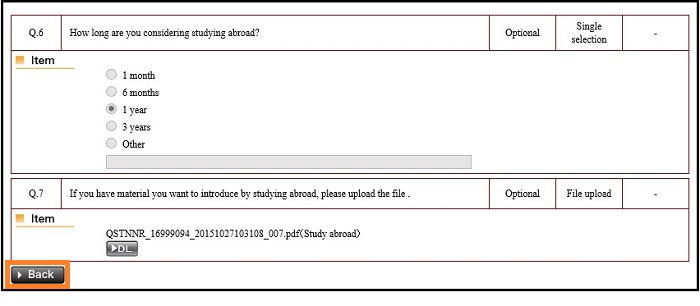
2.Entering a comment
If Anonymity is Off, you can attach comments to the responses in a Questionnaire.
In the [State of responses to Questionnaire list], enter a check at a response to which you wish to attach a comment then click the [Set comment] button.
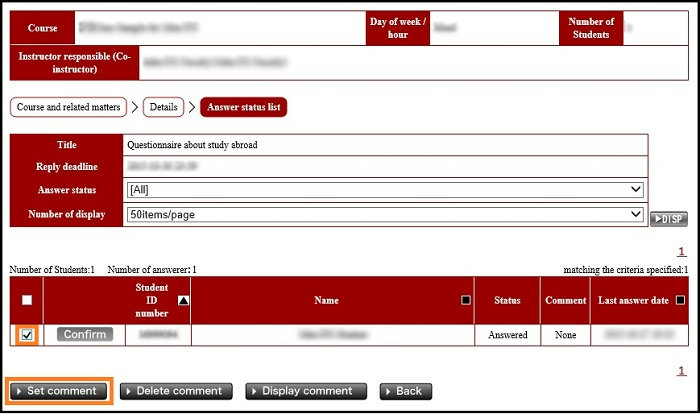
The [Set comment] window is displayed, so enter the comment and press the [Register] button.

Make sure the [Comment] box on a response has changed from [No] to [Yes].
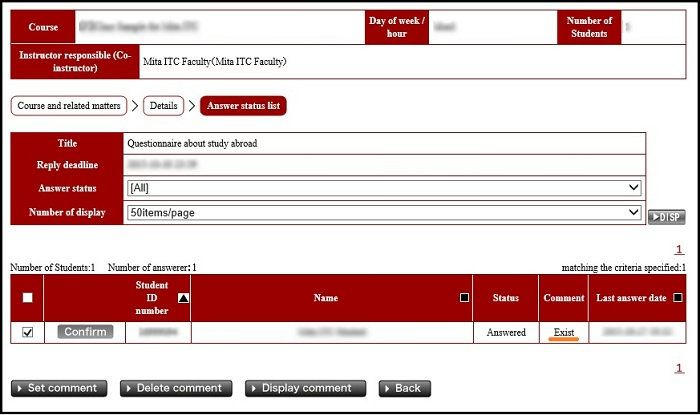
To confirm comment contents, enter a check at the response that is the object of the comment, and click the [Display comment] button.
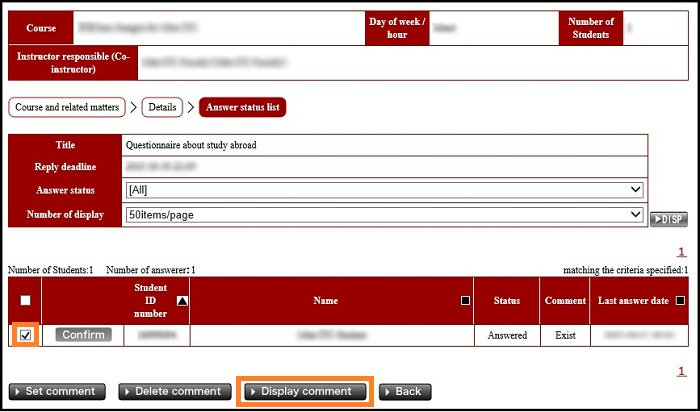
[Display comment] window is displayed. After confirming the contents, press the [Close] button to close the screen.
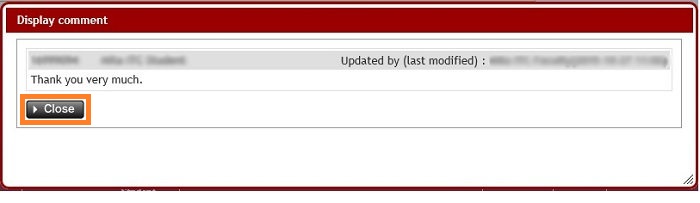
To delete a registered comment, enter a check at the response, and click the [Delete comment] button.
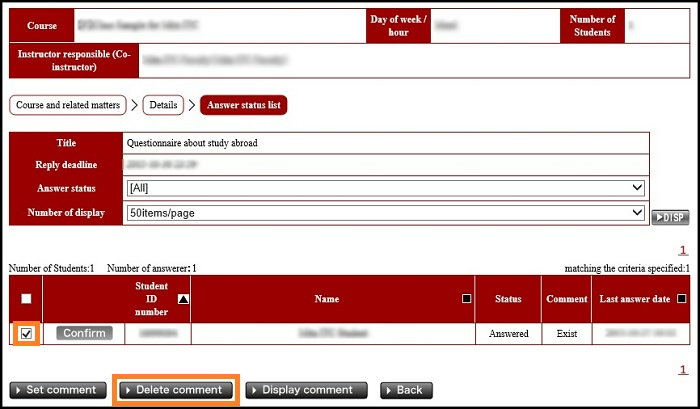
[Delete comment] window is displayed. Press the [Delete] button to delete the comment.
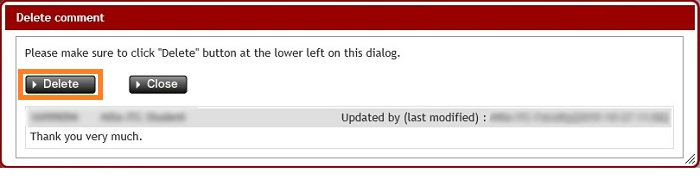
Make sure the [Comment] box on a response has changed to [No].
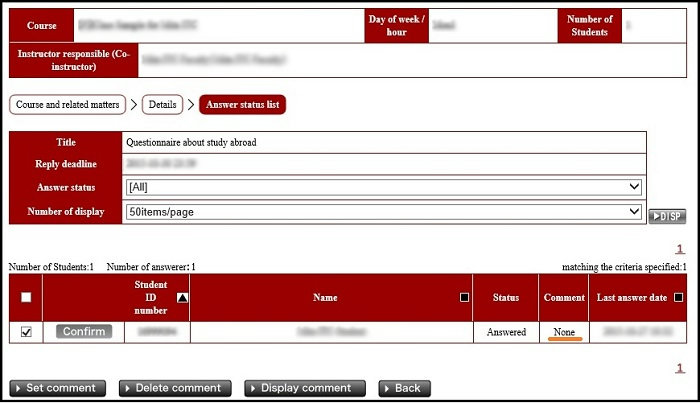
Return to the Questionnaire top page
Last-Modified: May 18, 2017
The content ends at this position.




